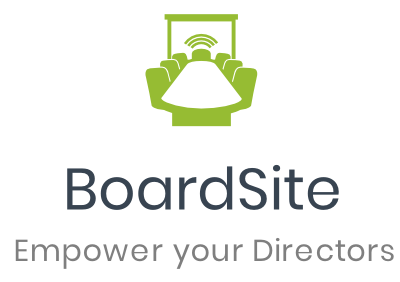Creating a recurring meeting for your board or committee is simple! Just follow these steps, and you’ll have it set up in no time.
On the Navigation Menu, click Meetings.
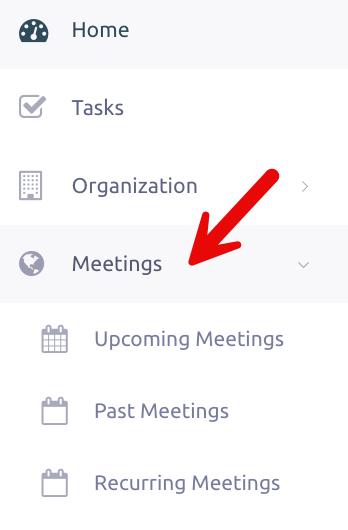
From there, you can create a recurring event using any of the meeting options: Upcoming Meetings, Past Meetings, or Recurring Meetings.
Select Add Recurring Meeting to get started. Enter Event Details
Enter Event Details
Fill in the Event Name along with the First Event Date and Time in the series.
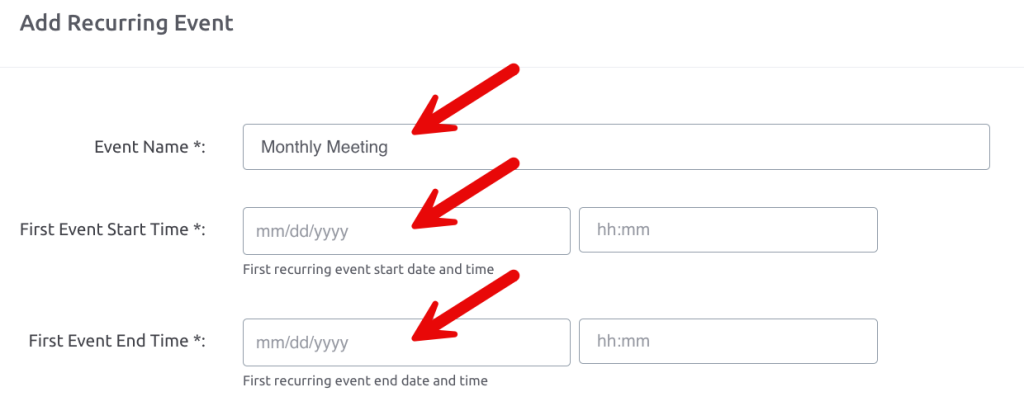
Choose the Location Type
Pick the location for your meeting: In Person, Virtual, or Hybrid. If you’re hosting an in-person meeting, enter the physical address. For virtual, input the Zoom Meeting ID or other relevant info.
Add Event Description
Write a brief but clear Event Description to give attendees an overview of the meeting.
Select the Committee
Choose which committee or group will be invited, whether it’s the Full Board or a specific Committee.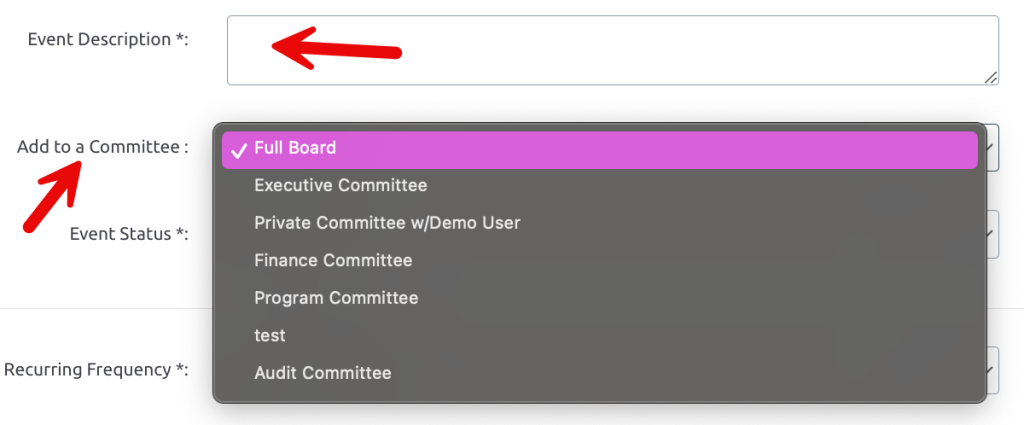
Set the Event Status
Pick the Event Status that best fits your meeting; Published, Draft, Scheduled, or Cancelled.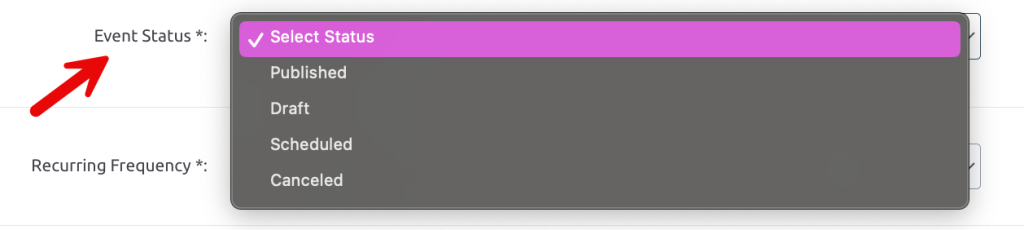
Choose Recurring Frequency
Select how often your meeting occurs (e.g., the first or second Monday of every month) and include any other important details.
Set Recurring End Date
Decide when the recurring event should end.
Notify Specific Members
If certain members need to be notified, make sure to specify them.
Email Notifications
Don’t forget to tick the box to send an email notification to all board members if they need to be informed about the event.
Create the Event
Finally, hit Create to finalize your recurring meeting setup.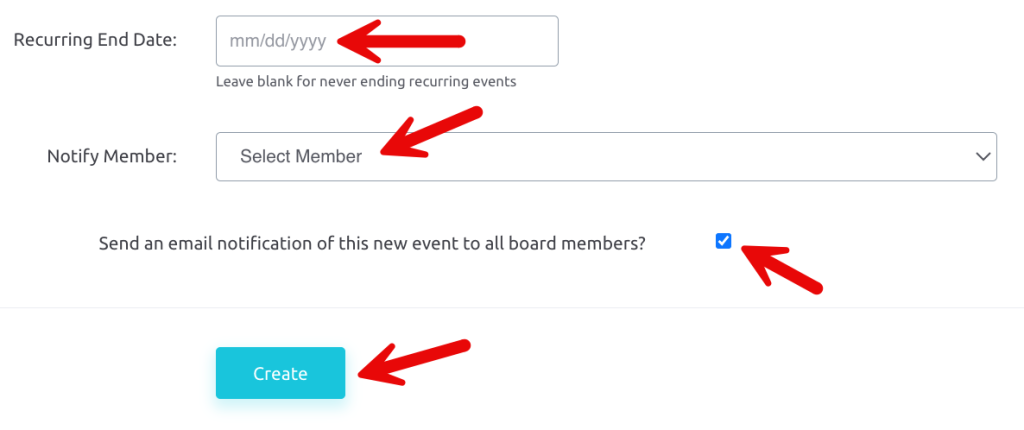
And that’s it! With just a few clicks, your recurring meeting is set up and ready to go. Stay organized and keep everyone on track with ease!