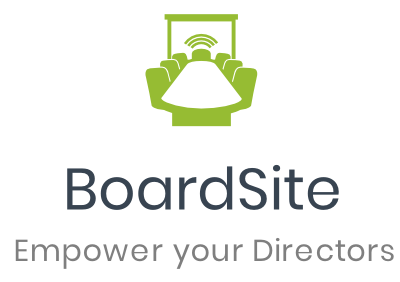Transform your emails with a custom template!
To create an email template, click Organization in the Navigation Menu and choose Email Templates.
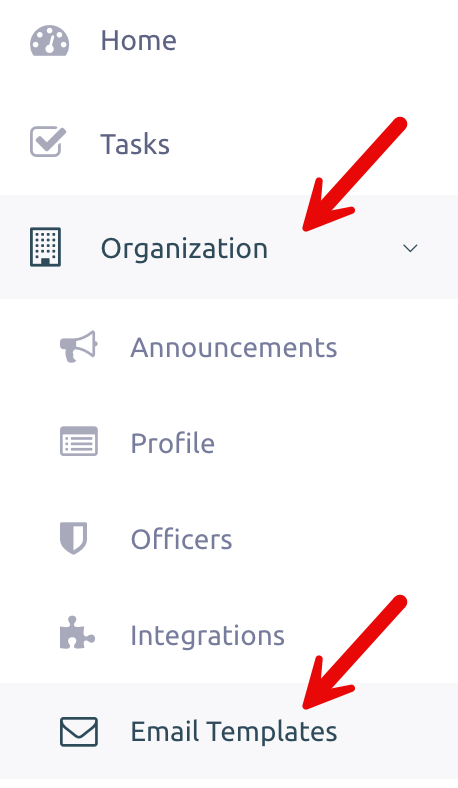
Here, you’ll see all your existing email templates.
To create a new template, click Add Custom Template.

First, choose the type of template you want to create. The following steps will guide you based on the template type selected.
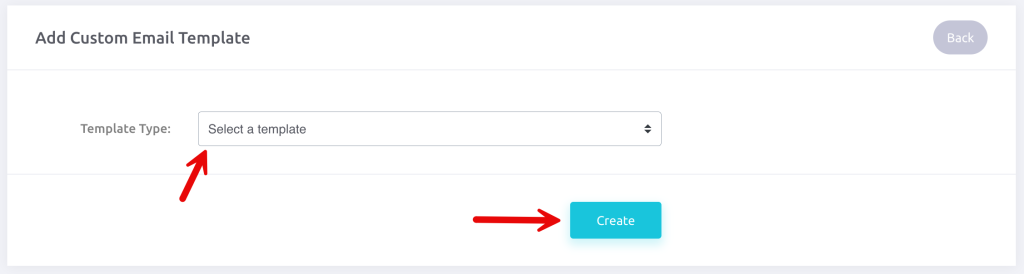
Fill out all the necessary details: subject, logo, and email title.
The ‘Available tags to use’ section on the right can be filled in with the appropriate tags to replace specific data in the template (e.g., meeting name, links, etc.).”

Next, complete the required information in the body of the email. Once you’re done, click Update.
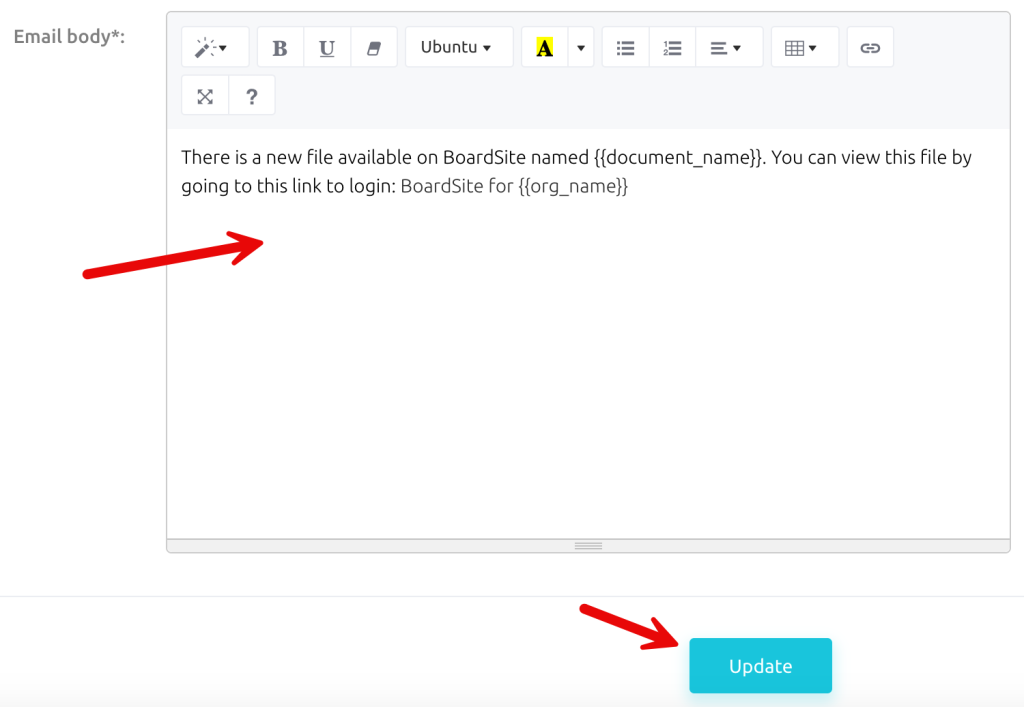
Note: BoardSite uses default templates unless a custom template is created. When creating custom templates, be careful to include the tags in {{ brackets }} exactly as shown on the right side of the template page. These tags ensure information is displayed correctly in the email.
Your email template is now ready to streamline your communications.