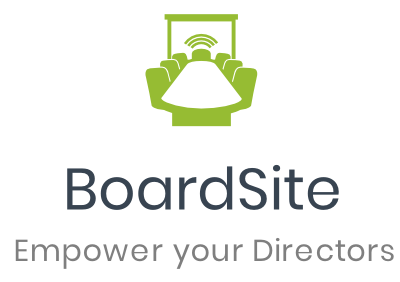Welcome your new members with a welcome email.
There are two easy ways to send the welcome email to members:
Option 1: Sending the Welcome Email While Adding New Members
When you add new members, you’ll have the option to send them a welcome email right away.
Option 2: Sending the Welcome Email After Adding New Members
If you’ve already added new members and want to send them a welcome email later, follow these steps:
In the Navigation Menu, click on Members.
From the dropdown, select Current Members.
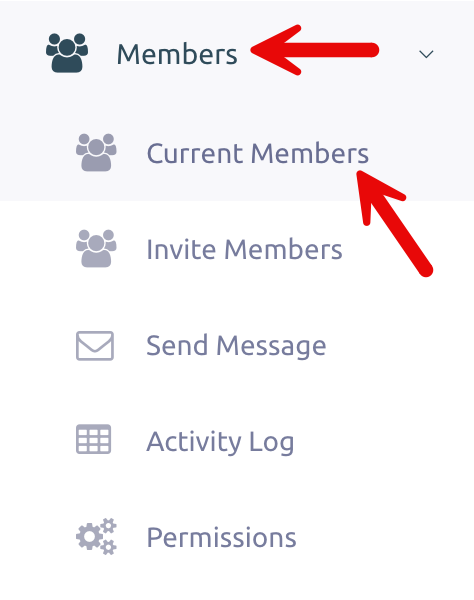
You’ll see a list of All Users. Choose the user you want to send the welcome email to.
On the far right of the user’s name, click Send WE (Welcome Email).

Confirm by clicking Send Welcome Email.
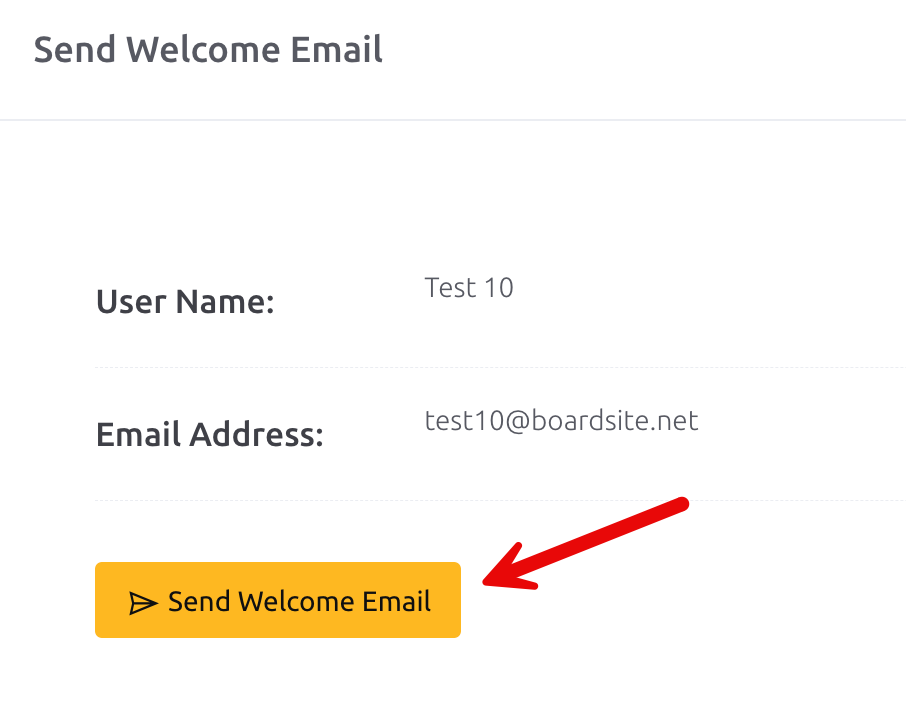
You’re all set! Your welcome email has been sent.
Note: Instructions for editing the Welcome Email can be found under Organization.