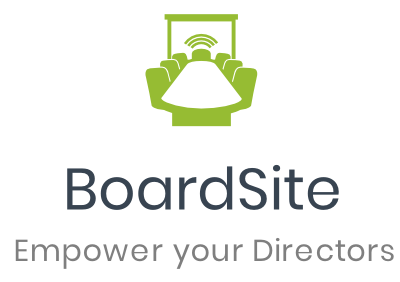Get Your Board Together in Just a Few Clicks: How to Schedule a New Meeting
Creating a new meeting for your Board Members is easy and can be done in a few different ways. Here’s a step-by-step guide to get your meeting scheduled in no time.
If you’re scheduling a one-time meeting (not recurring), the fastest way is from the Dashboard.
Under My Profile in the top right corner, click Create New.
From the dropdown, choose New Meeting to get started.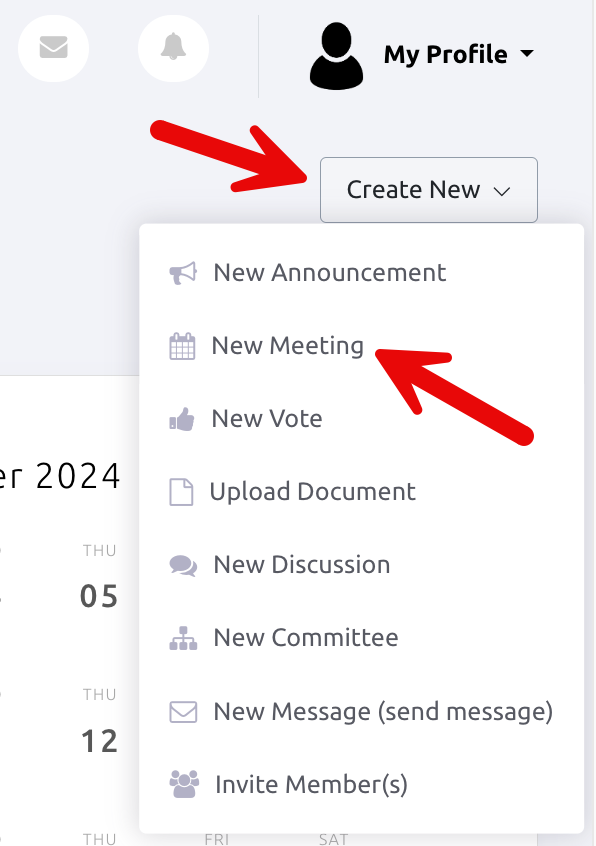
You can also create a meeting from the Meetings section in the Navigation Menu.
Click on Meetings, then choose from Upcoming Meetings, Past Meetings, or Recurring Meetings.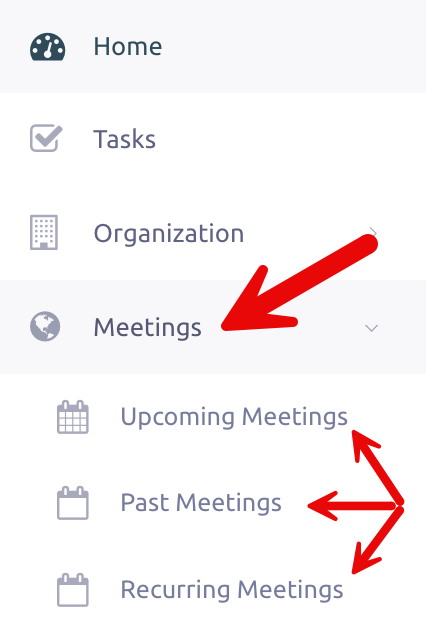
From any of these pages, simply click Add Event (or Add Recurring Event if it’s a repeating meeting) to create your new event.
Once you’re in the meeting creation page, you’ll need to complete these fields:
Event Name, Start Date & Time, End Date & Time, Location Type (In-Person, Virtual, or Hybrid), Event Description, Committee, Event Status (Published, Draft, Scheduled, Cancelled). You can also choose whether or not to notify members with an email.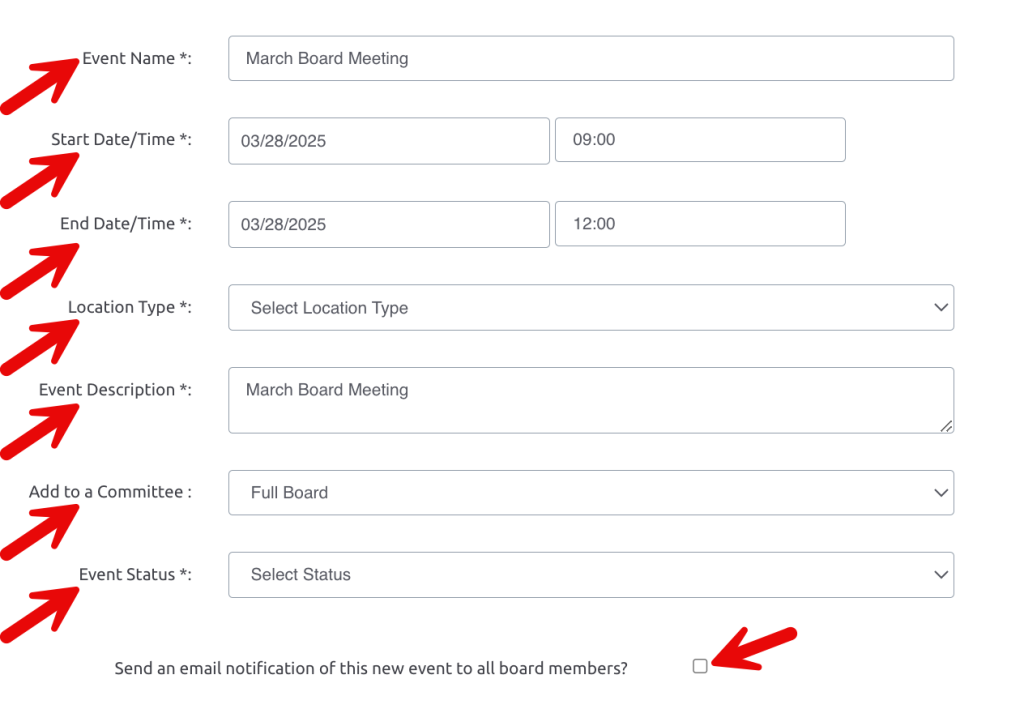
Choosing Your Location Type #
Virtual: If you select Virtual, you’ll need to add the Zoom meeting link.
In-Person or Hybrid: If the meeting is in-person or hybrid, you’ll need to enter the meeting’s physical address
Choosing Your Event Status #
Published: a meeting that has been finalized, confirmed, and made visible to all relevant participants.
Draft: a preliminary version of a meeting that has been created but is not yet finalized. It allows you to set up the basics—like the meeting’s name, date, and location—but gives you the flexibility to make changes before it’s confirmed or shared with Board members.
Scheduled: a meeting that has been confirmed and finalized (we recommend using Published rather than Scheduled).
Cancelled: a meeting has been called off. The meeting will no longer take place at the scheduled time or location.
In-Person or Hybrid: If the meeting is in-person or hybrid, you’ll need to enter the meeting’s physical address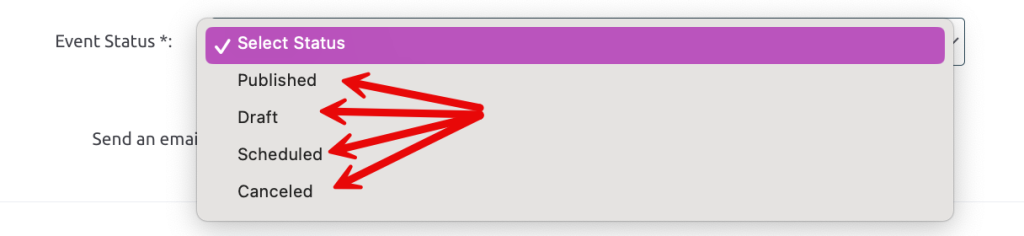
What Happens Next? #
Once your meeting is scheduled:
- It appears on the calendar.
- Event RSVPs are available on the dashboard.
- The Agenda and Minutes are accessible to members.
- Editing abilities may vary by organization and role. For assistance, contact your BoardSite administrator.
Ready to Get Your Board in Sync? With just a few clicks, you’ll have your meeting set up and ready to go. Happy scheduling!