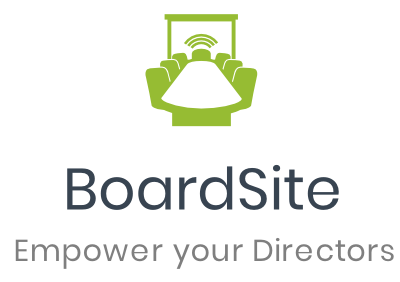Adding documents to your meetings or events is easy. Simply navigate to the Meetings section and then select the event you wish to add documents to.
On the meeting page scroll down and locate the “Add Documents” button on the right side.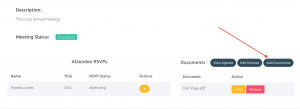
A window will pop up that allows you to either upload new documents, or select from existing documents in your document library. Once you have uploaded or selected your documents, select the “Upload” button to link them to the meeting.
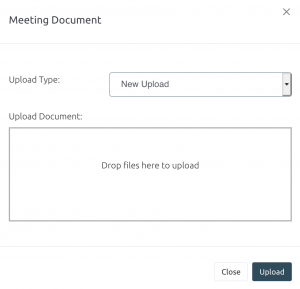
You can remove any linked document by simply clicking the “Remove” button next to it on the documents list.
Note: you will only be able to add or edit documents linked to a meeting for 30 days after the end date of the meeting.