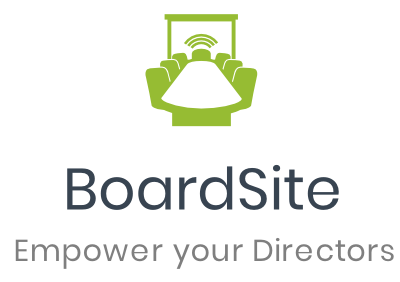The Zoom app within BoardSite allows you to automatically create, link and update Zoom meetings with your meetings. The easiest way to get started is when creating a new meeting.
Ensure you have installed the Zoom app first. To quickly check, go to Organization > Integrations and look for the Zoom listing. If it says “Installed” then you are good to proceed, otherwise follow the directions to install the Zoom app.
Create a new Zoom Meeting when creating a new BoardSite event:
- Click Meetings > Upcoming Meetings and click the Add Event button.
- For Location Type, select “Virtual” or “Hybrid“
- You will see now see an option “Do you want to create a Zoom meeting automatically?“. Select “Yes.”
- Enter the rest of your meeting details and click “Create.”
- You will now have a Zoom meeting automatically setup and linked to your BoardSite meeting.
Edit/Update an existing BoardSite meeting and linked Zoom Meeting:
- Click Meetings > Upcoming Meetings and select the meeting you wish to edit.
- Click the “Edit Meeting” button.
- If your Location Type is not set to Virtual or Hybrid, change it to Virtual or Hybrid and look for the “Do you want to create a Zoom meeting automatically?” option. Select “Yes” if you’d like to create a new Zoom meeting and link to your BoardSite event.
- Otherwise, you can update any of the event details and the corresponding Zoom event will be automatically updated as well.