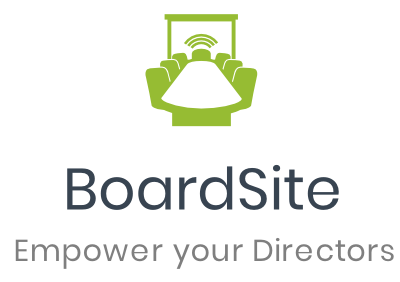Ready to add some new team members?
To add a new member, click Members on the Navigation Menu and choose Invite Members.
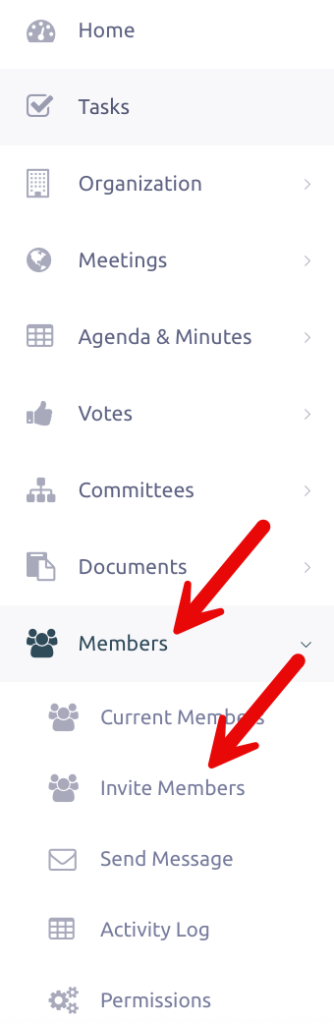
Here, you can enter the new member’s name, email, and assign their role within the organization. You’ll also have the option to send a welcome email. Once you’ve filled everything in, click Invite Users to send the invite.
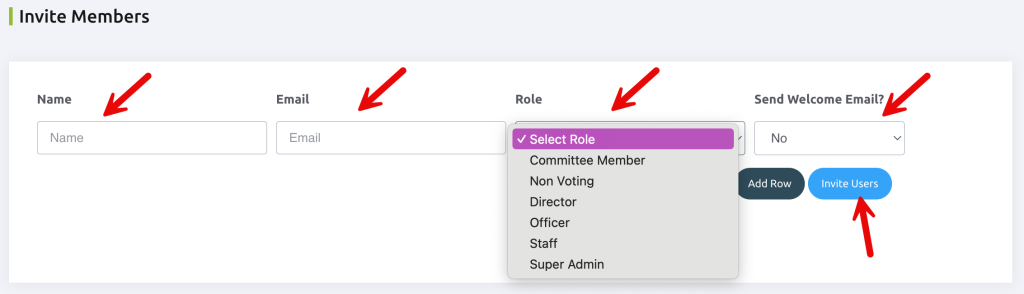
If you’d like to add multiple members at once, click Add Row. Should you need to remove any names, simply click Remove—there’s no need to delete the user’s information manually. When you’re finished, click Invite Users to complete the process.
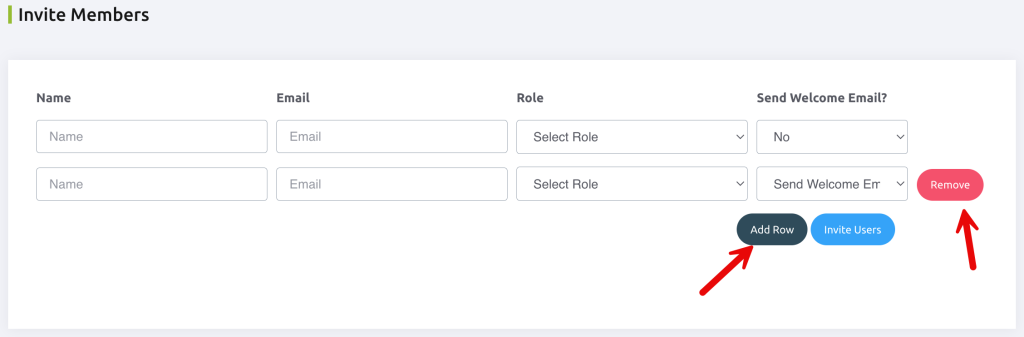
Your new members are just a click away!
Note: Prior to adding members, customize the Welcome Email Template under Organization.