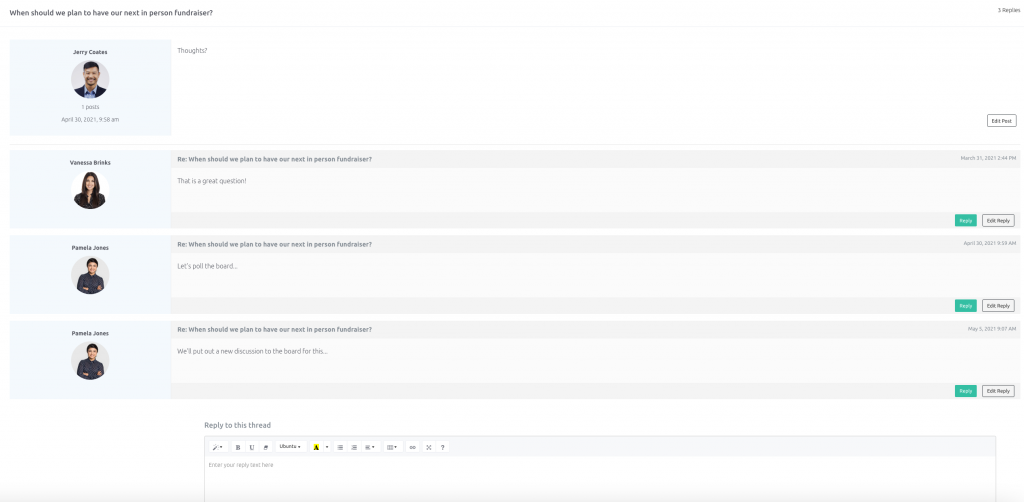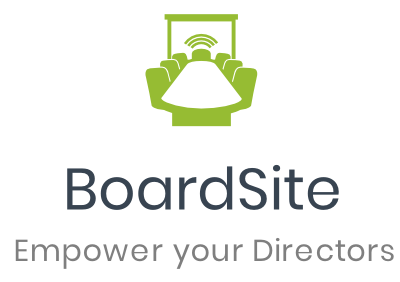Welcome to BoardSite: the board portal for your organization. We designed BoardSite to be intuitive and easy to navigate. As a new board member (or just new to BoardSite), we put together this quick “Getting Started” tutorial to show you around your board portal.
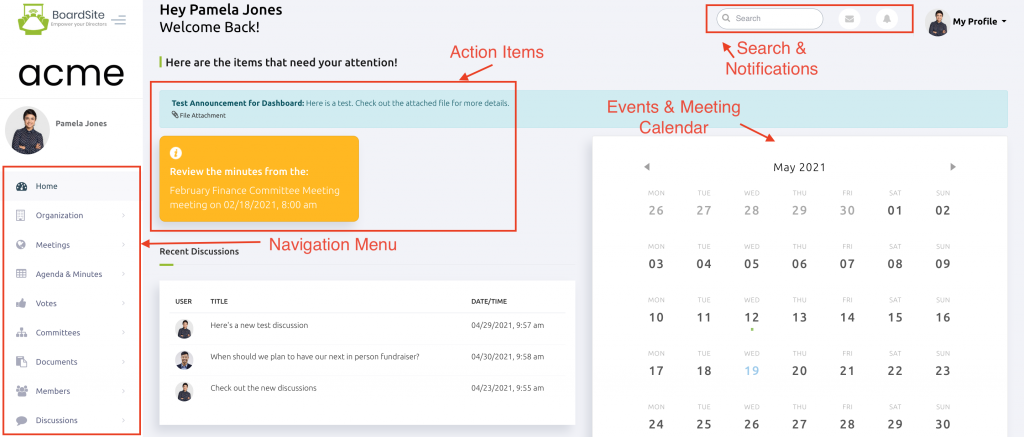 Dashboard #
Dashboard #
The dashboard gives you quick access to action items and anything else that needs your attention. You’ll be able to quickly join any meetings in progress, view announcements, review upcoming agendas and minutes from past meetings, RSVP for meetings, and vote on any items currently due. Action items can change frequently as new meetings, documents, or votes are added.
You’ll also see a meeting calendar and current discussions that you can participate in.
On the upper right-hand portion of the screen you have the option to search and view recent notifications. Additionally, you can click “My Profile” to see your profile information and change your password.
Organization #
Within the Organization section you will find Announcements and general information for your organization. If you’re an administrator you may have more options here including:
- Invite Members (add new users)
- Integrations (links with outside services we currently support)
- Officers (give titles to your various officers)
- Profile (update your organization name, address, and contact information)
Meetings #
This section gives you access to all upcoming and past meetings and events. You’ll first see all upcoming board and committee events that you have access to. You can then browse past events and look on the calendar for other events. Clicking on any event will take you to the meeting page with links to all of the key event details:
- Location Information & Map (or virtual meeting link)
- Option to “Join Meeting”
- Agenda & Minutes (if available)
- Documents
- Attendee List
Agenda & Minutes #
The Agenda & Minutes section includes quick access to agendas for upcoming meetings and minutes from recent meetings.
Select either Agenda or Minutes. From there you will see a list of agendas or minutes that are available for you to see:
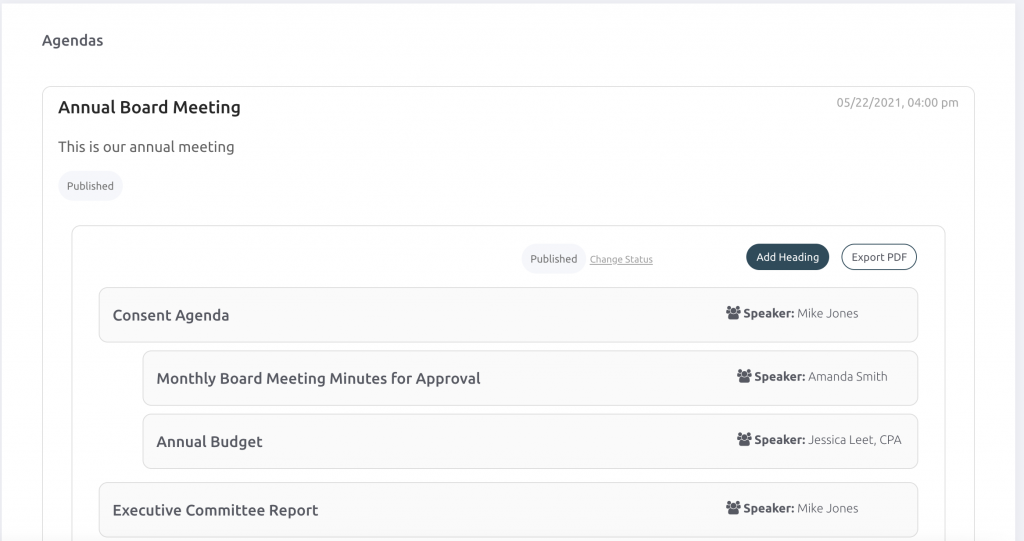
If you are an administrator you will have the ability to edit agendas or minutes.
Additionally, you can select the “Export PDF” option to get a downloadable copy of the agenda or minutes.
Votes #
The votes section allows you to view votes that are currently open along with archived/completed votes. If there is a vote available that needs your vote, you will see it on the “Items Requiring Action” page. You will be able to view vote details and record (or change) your vote on this page. You’ll also see the vote count to-date.

Committees #
Committee pages are available to members based on their level of access. If you are added to a committee you will be able to view the committee page under the “Current Committees” page. On each committee page you will see committee-specific content including:
- Meetings/Events
- Documents
- Votes
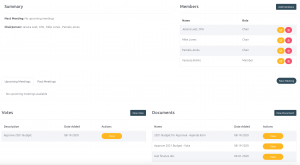
It’s important to note that these items will also be available on your Dashboard, meeting calendar, documents page, and vote section.
Documents #
The documents library allows you to view important board or committee files in one location. Documents are organized in an easy to follow folder format. Your options may include:
- Custom Folders
- Organization Documents
- Financials
- Board Resolutions
- Other Documents
Members #
The members area allows you to access a directory of current members. You can see a full list of members on the “Current Members” page.
Discussions #
The discussions area allows you to browse discussion topics and post replies to other members. If you have permission you may also be allowed to create new discussion topics. You can reply to any topic you have access to unless the thread has been closed.