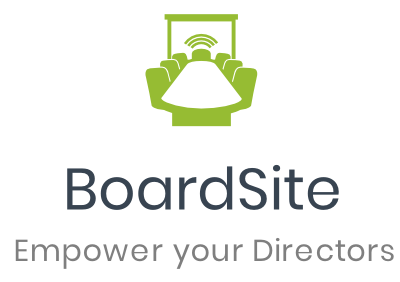Adding and updating an agenda for meetings is easy.
Option 1: Go to Agendas & Minutes and select “Upcoming Agendas.” Locate the meeting agenda you wish to add/edit.
Option 2: Go to the Meeting page for the meeting agenda you want to add/edit. Click on the Agenda tab to view or edit the agenda for the meeting:
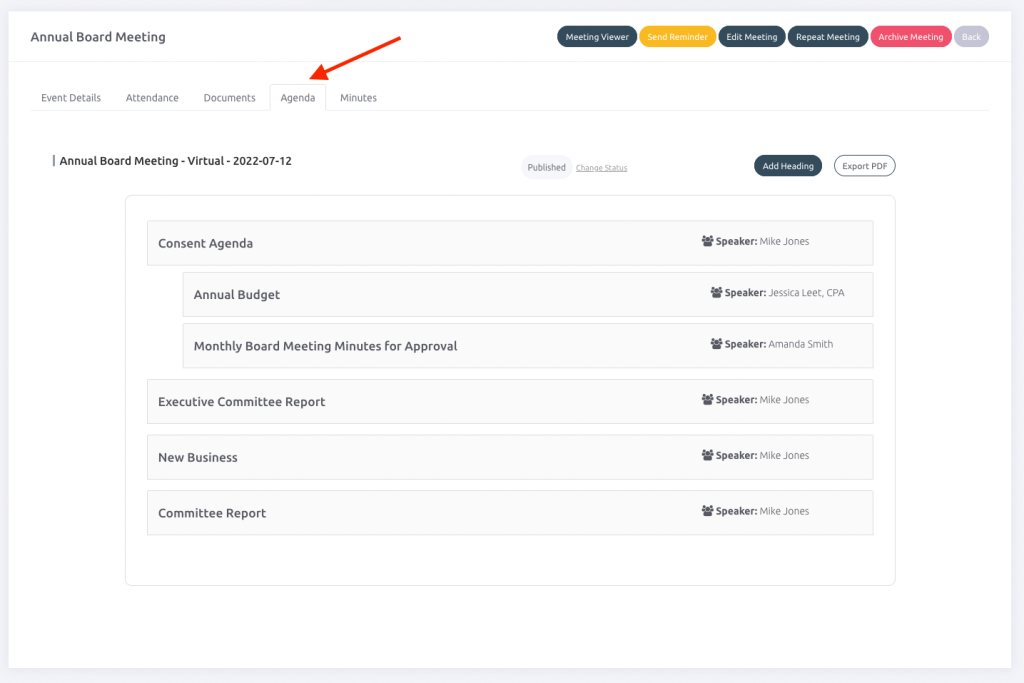
On the agenda page you can add headings and sub-headings. To get started, simply select “Add Heading” to create your first agenda heading:
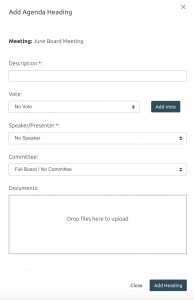
For every agenda heading you can edit the following options:
- Description: Simply enter a description/title of the agenda heading.
- Vote: Link an existing vote or create a new one.
- Speaker/Presenter: Select any existing member as the speaker or presenter for this agenda item.
- Committee: Select any existing committee if the agenda item relates to them.
- Documents: Upload or link any existing documents from the document library to the agenda item.
Once you are finished simply select “Add Heading” again and it will add the new agenda item.
To add a sub-heading under an existing agenda heading, select the “+ Add” button on the primary agenda heading:
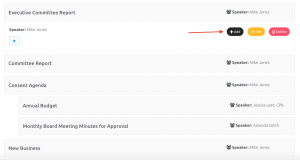
You will have the same agenda item options as before for any sub-headings. You can move a sub-heading to another heading by selecting the “Change Parent” option.
Finally, you can manage the agenda status by selecting the “Change Status” option.
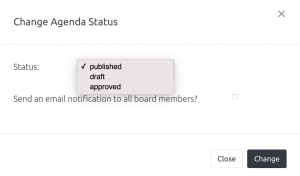
Agenda status options include:
- Published: The agenda is available for all members to see, based on their permissions and access.
- Draft: The agenda is only available for administrators and/or staff to see while it is still being completed. Other members will not be able to see the agenda yet.
- Approved: The agenda is locked to future changes and has been approved.
Additionally, you can have an email notification sent to members about the agenda status if you select the “Send an email notification” option. (Note: this email only goes to members who would be able to see the linked event. For example, if it is a committee meeting only committee members will be notified.)