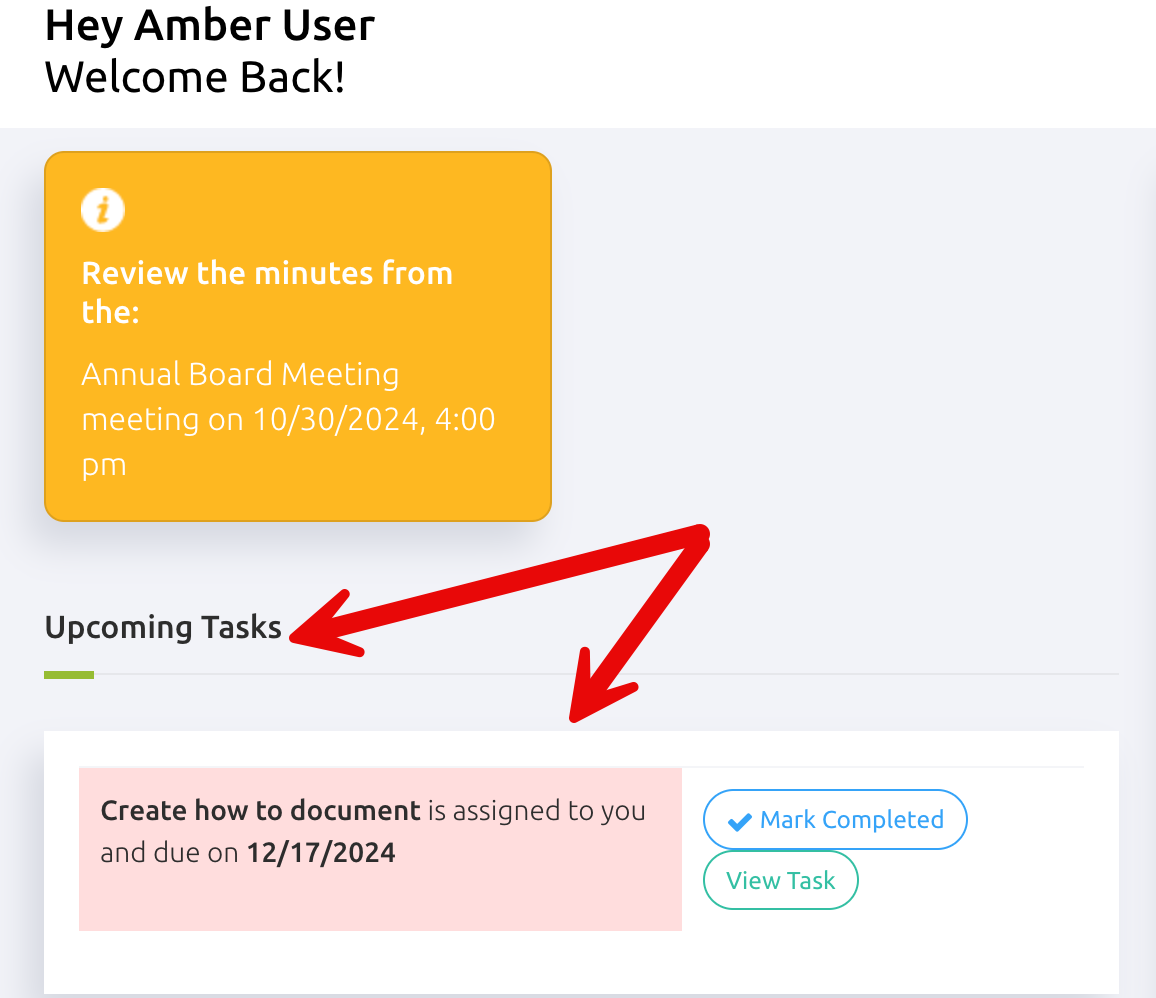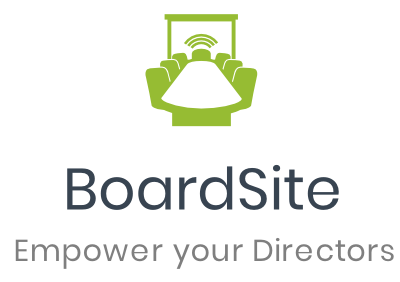Stay Organized with Just a Few Clicks!
Adding a new task to your calendar or to-do list is quick and simple. Here’s how:
Open your Tasks: Start by opening up your Tasks section.
Click “Add New Task”: You’ll find this option in the top right corner.

Fill in Task Details: Enter the Task Name, Description and Due Date – all fields are required.
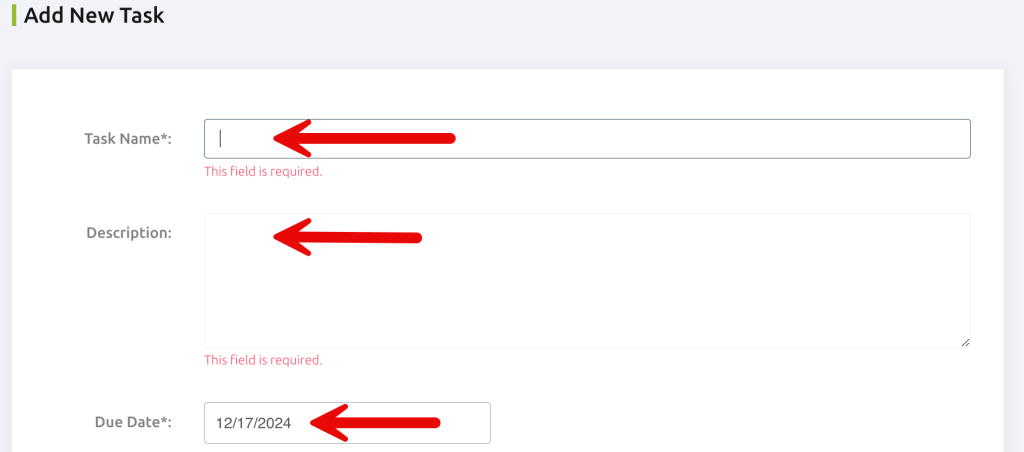
Assign the Task: Use the dropdown menu for Assigned to and select the person who will take on the task. This is also a required field.
Optional Fields: You can add a Meeting or Agenda Heading, but these are not required. They’re useful if the task is connected to a specific meeting or agenda.
Email Notification: If you’d like the assigned user to receive an email about the new task, check the box for email notification.
Create the Task: Once everything’s set, click Create, and your task will be added!
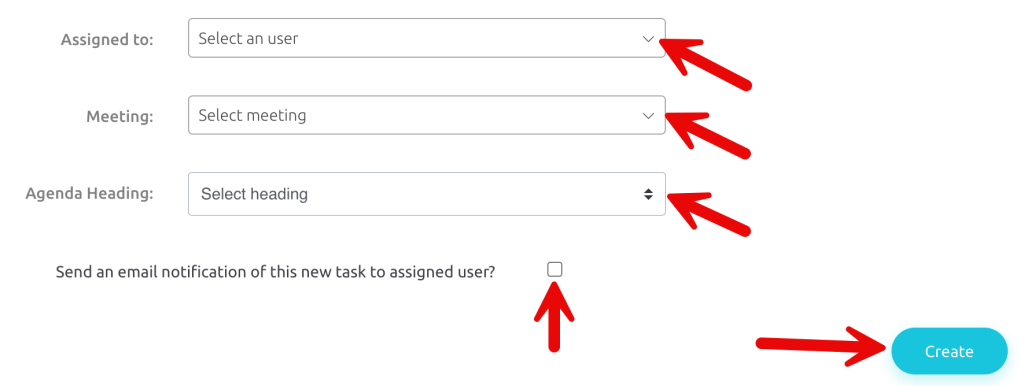
The task will be added to your homepage, where you can easily track its progress.